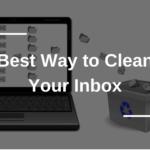VPNs, or Virtual Private Networks, have become a popular tool for securing internet connections and accessing restricted content.
However, there are times when you might want to block VPN usage on your network. Whether you’re managing a home network, a small business, or a school, controlling VPN access can be essential.
This guide will walk you through the steps to block VPNs on your router.
Why Block VPNs?
Before diving into the how-to, it’s important to understand why you might want to block VPNs:
- Security: Prevent unauthorized access to sensitive information.
- Compliance: Adhere to organizational or regulatory policies.
- Bandwidth Management: Ensure fair usage of network resources.
- Parental Controls: Manage and monitor internet usage in a home environment.
Step-by-Step Guide to Block VPNs on Your Router
Step 1: Access Your Router Settings
To start, you need to access your router’s settings:
- Connect to Your Router: Open a web browser and type your router’s IP address into the address bar. Common addresses include
192.168.1.1or192.168.0.1. - Login: Enter your router’s username and password. If you haven’t changed these from the default, you can find them in the router’s manual or on a sticker on the device.
Step 2: Identify VPN Protocols and Ports
VPNs use specific protocols and ports to operate. The most common ones are:
- PPTP: Uses TCP port 1723.
- L2TP/IPsec: Uses UDP ports 500, 1701, and 4500.
- OpenVPN: Uses TCP/UDP port 1194.
- IKEv2: Uses UDP ports 500 and 4500.
- SSTP: Uses TCP port 443.
Step 3: Block VPN Ports
- Navigate to Port Filtering/Forwarding: Look for a section related to port filtering, port blocking, or port forwarding. The name of this section can vary depending on your router model and manufacturer.
- Block Specific Ports: Enter the port numbers associated with VPN protocols (e.g., 1723, 1194, 500, 4500, 1701, 443) and block them. For each port, specify the protocol (TCP/UDP).
Step 4: Use URL/Keyword Filtering
Some routers offer URL or keyword filtering to block specific websites or keywords. VPN services often have websites for their clients to connect or download software.
- Navigate to URL/Keyword Filtering: Look for a section related to URL filtering, content filtering, or keyword blocking.
- Add VPN URLs: Enter URLs associated with known VPN providers to block access to these websites.
Step 5: Enable Deep Packet Inspection (DPI)
If your router supports it, enabling DPI can help identify and block VPN traffic more effectively by analyzing the data packets.
- Find DPI Settings: Look for settings related to traffic analysis, DPI, or similar.
- Enable DPI: Enable DPI and configure it to block VPN traffic.
Step 6: Update Router Firmware
Ensure your router’s firmware is up-to-date. Firmware updates can include new features or improved security measures that help block VPN traffic more effectively.
Additional Tips
- Parental Controls: Some routers come with built-in parental controls that can block VPN usage. Explore this option in your router settings.
- Third-Party Firmware: Consider using third-party firmware like DD-WRT or OpenWRT, which might offer more advanced options for blocking VPN traffic.
- Regular Monitoring: Regularly monitor network traffic to ensure that VPN usage is effectively blocked.
Example: Blocking VPN Ports on a Common Router
Here’s a general example of how to block VPN ports on a typical router interface:
- Login to Router: Access your router’s settings via
192.168.1.1. - Navigate to Port Filtering: Go to
Security>Firewall>Port Filtering. - Add Port Filters:
- Add TCP port 1723 for PPTP.
- Add UDP ports 500, 1701, and 4500 for L2TP/IPsec.
- Add TCP/UDP port 1194 for OpenVPN.
- Add TCP port 443 for SSTP.
- Save Changes: Save and apply the settings.
Conclusion
Blocking VPNs on your router can be a crucial step in managing and securing your network. By following these steps, you can effectively control VPN usage and ensure that your network remains secure and compliant with your policies.
Remember to keep your router’s firmware updated and regularly monitor network traffic to adapt to new VPN methods and protocols.
We earn commissions using affiliate links.
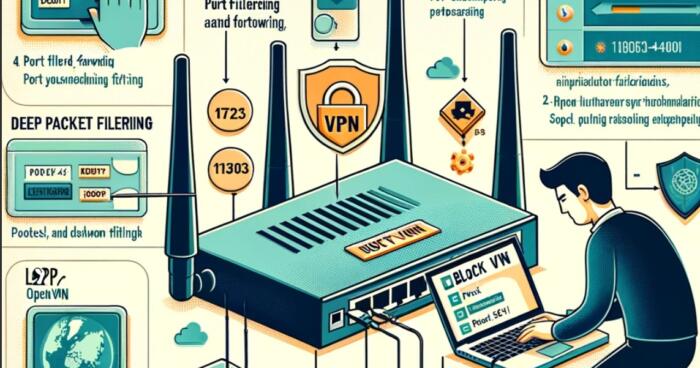


![How to Check if Your VPN is Working in [month] [year] How to Check if Your VPN is Working in 2021](https://www.privateproxyguide.com/wp-content/uploads/2018/07/How-to-Check-if-your-VPN-Connection-is-Secure-150x150.jpg)
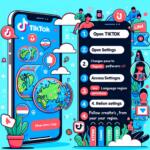

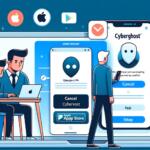
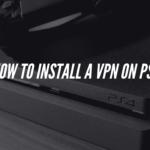


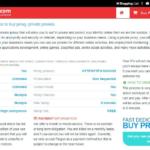
![How to Stop Someone from Spying on Your Cell Phone [5 Ways] How to Stop Someone from Spying on Your Cell Phone [Guide]](https://www.privateproxyguide.com/wp-content/uploads/2019/02/how-to-stop-someone-from-spying-on-my-cell-phone-150x150.jpg)