CyberGhost VPN is a popular choice for many seeking to protect their online privacy and access restricted content.
However, if you’ve decided to move on, canceling your CyberGhost VPN subscription is a straightforward process.
Whether you subscribed through their website, the Apple App Store, or the Google Play Store, this guide will walk you through the steps to cancel your subscription and avoid any further charges.
Canceling CyberGhost VPN Subscription Purchased on CyberGhost’s Website
If you subscribed directly through the CyberGhost website, follow these steps to cancel your subscription:
Step 1: Log in to Your CyberGhost Account
First, head over to the CyberGhost website and log in with your account credentials.
Step 2: Access Your Subscription Settings
Once logged in, navigate to the “My Account” section, usually located in the top-right corner of the page. Look for the “My Subscriptions” or “Subscriptions” tab and click on it.
Step 3: Cancel the Subscription
In the “Subscriptions” tab, you should see your active subscription listed. Click on it to view the details. Look for the option to cancel the subscription and follow the prompts to confirm the cancellation.
Step 4: Confirmation
After successfully canceling, you should receive a confirmation email from CyberGhost. Be sure to keep this email for your records in case of any future disputes.
Canceling CyberGhost VPN Subscription Purchased Through App Stores
If you subscribed via the Apple App Store or Google Play Store, the process is a bit different. Here’s how to do it for each platform:
iOS (Apple App Store)
Step 1: Open Settings
Open the Settings app on your iPhone or iPad.
Step 2: Tap on Your Name
At the top of the Settings menu, tap on your name to access your Apple ID settings.
Step 3: Access Subscriptions
Tap on “Subscriptions” to view all your active subscriptions.
Step 4: Find and Cancel CyberGhost VPN
Locate your CyberGhost VPN subscription in the list and tap on it. Then, tap “Cancel Subscription” and follow the prompts to confirm the cancellation.
Android (Google Play Store)
Step 1: Open Google Play Store
Open the Google Play Store app on your Android device.
Step 2: Access Subscriptions
Tap on the menu icon (three horizontal lines) in the top-left corner of the screen and select “Subscriptions.”
Step 3: Find and Cancel CyberGhost VPN
Locate your CyberGhost VPN subscription in the list. Tap on it, then tap “Cancel Subscription” and follow the prompts to complete the cancellation.
Additional Tips
- Check the Refund Policy: If you’re within CyberGhost’s money-back guarantee period, you may be eligible for a refund. Contact CyberGhost customer support for assistance with this.
- Email Confirmation: Always ensure you receive an email confirmation after canceling your subscription. This email is important for your records and to prevent any unexpected future charges.
Conclusion
Canceling your CyberGhost VPN subscription is a simple process, whether you subscribed through their website or an app store.
By following the steps outlined in this guide, you can ensure that your subscription is canceled correctly and that you avoid any unnecessary charges. If you encounter any issues or have questions, CyberGhost’s customer support is available to help you through the process.
Remember, keeping your online activities secure is crucial. If CyberGhost no longer meets your needs, take the time to explore other VPN options that might better suit your requirements. Safe browsing!
We earn commissions using affiliate links.



![Android Tethering With USB, WiFi & Bluetooth [Step-by-Step Guide] Android Tethering - Step by Step Guide 2020](https://www.privateproxyguide.com/wp-content/uploads/2020/09/Android-Tethering-Step-by-Step-Guide-150x150.jpg)
![How to Jailbreak a Firestick [year] Step by Step (With Pictures) How to Jailbreak a Firestick 2021 Step by Step (With Pictures)](https://www.privateproxyguide.com/wp-content/uploads/2018/08/How-to-jailbreak-a-firestick-150x150.jpg)



![How to Check if Your VPN is Working in [month] [year] How to Check if Your VPN is Working in 2021](https://www.privateproxyguide.com/wp-content/uploads/2018/07/How-to-Check-if-your-VPN-Connection-is-Secure-150x150.jpg)

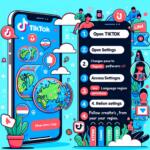

![Best Sneaker Bots [year] (Ultimate Guide to Copping Shoes) best sneaker bots 2022](https://www.privateproxyguide.com/wp-content/uploads/2021/03/best-sneaker-bots-2021-4-150x150.jpg)


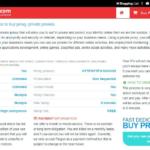
![How to Stop Someone from Spying on Your Cell Phone [5 Ways] How to Stop Someone from Spying on Your Cell Phone [Guide]](https://www.privateproxyguide.com/wp-content/uploads/2019/02/how-to-stop-someone-from-spying-on-my-cell-phone-150x150.jpg)