Amazon Firestick is a powerful streaming device that offers a plethora of entertainment options.
Many users install VPNs (Virtual Private Networks) on their Firestick to enhance privacy, access geo-restricted content, and secure their online activities.
However, there may be times when you need to disable the VPN, whether for troubleshooting, to access local content, or for other reasons.
In this article, we will walk you through the simple steps to disable a VPN on your Amazon Firestick.
Why You Might Want to Disable VPN on Firestick
Before we dive into the steps, let’s briefly discuss why you might want to disable your VPN:
- Access Local Content: Some local streaming services may be blocked by the VPN.
- Troubleshooting: Disabling the VPN can help identify issues with your internet connection or streaming performance.
- Device Management: You might want to stop the VPN to configure other settings or updates on your Firestick.
Step-by-Step Guide to Disable VPN on Firestick
From the Firestick home screen, go to the top menu and select “Settings.” This is the starting point for accessing various device settings and configurations.
2. Select Applications
In the Settings menu, scroll to the right and select “Applications.” This section allows you to manage all the applications installed on your Firestick.
3. Manage Installed Applications
Scroll down and select “Manage Installed Applications.” Here, you will see a list of all the apps currently installed on your device.
4. Find the VPN App
Scroll through the list of installed applications to find your VPN app. Common VPN apps for Firestick include NordVPN, ExpressVPN, CyberGhost, IPVanish, and others.
5. Force Stop the VPN
Select the VPN app. On the next screen, you will see options to manage the app. Select “Force Stop” to immediately stop the VPN service. This action will disconnect your Firestick from the VPN server and disable the VPN service.
Optional Steps
If you want to ensure the VPN does not start automatically or to remove it entirely, you can follow these additional steps:
Clear Data and Cache
To reset the VPN app and remove any stored settings, you can select “Clear Data” and “Clear Cache” after selecting the VPN app. This will ensure that the VPN does not start automatically the next time you use your Firestick.
Uninstall the VPN App
If you no longer need the VPN on your Firestick, you can select “Uninstall” after selecting the VPN app. This will remove the app completely from your device.
Conclusion
Disabling a VPN on your Amazon Firestick is a straightforward process that can be done in just a few steps. Whether you need to troubleshoot connectivity issues, access local content, or manage your device, following this guide will help you quickly disable the VPN service. If you have specific VPN apps and need detailed steps for them, feel free to reach out for further assistance.
By understanding how to manage your VPN settings, you can optimize your streaming experience and ensure your Firestick operates smoothly. Enjoy your uninterrupted streaming sessions!
We earn commissions using affiliate links.



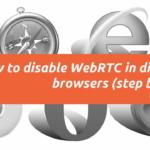

![How to Jailbreak a Firestick [year] Step by Step (With Pictures) How to Jailbreak a Firestick 2021 Step by Step (With Pictures)](https://www.privateproxyguide.com/wp-content/uploads/2018/08/How-to-jailbreak-a-firestick-150x150.jpg)
![4 Best VPN for Amazon Prime Video ([year]) [Fix not working] Best VPN for Amazon Prime 2021](https://www.privateproxyguide.com/wp-content/uploads/2019/04/best-vpn-for-amazon-prime-150x150.jpg)

![List of VPN Port Numbers Used for VPN Protocols List of VPN Port Numbers Used for VPN Protocols [Guide]](https://www.privateproxyguide.com/wp-content/uploads/2020/10/List-of-VPN-Port-Numbers-150x150.jpg)
![5 Best VPN Providers ([year]) [PC, iOS, Android] VPN](https://www.privateproxyguide.com/wp-content/uploads/2021/03/vpn-150x150.jpg)
![Best VPN for Kodi in [month] [year] Best VPNs for Kodi 2021 - To Avoid Buffering & Other Issues](https://www.privateproxyguide.com/wp-content/uploads/2018/05/kodi-launch-logo-150x150.jpg)
![CyberGhost VPN Review in [month] [year] cyberghost vpn](https://www.privateproxyguide.com/wp-content/uploads/2021/03/cyberghost-vpn-150x150.jpg)
![HideMyAss VPN Review in [month] [year] HideMyAss VPN Review 2021](https://www.privateproxyguide.com/wp-content/uploads/2018/06/hide-my-ass-review-homepage-150x150.jpg)

![How to Check if Your VPN is Working in [month] [year] How to Check if Your VPN is Working in 2021](https://www.privateproxyguide.com/wp-content/uploads/2018/07/How-to-Check-if-your-VPN-Connection-is-Secure-150x150.jpg)

![Best VPN for DraftKings in [month] [year] Best VPN for DraftKings](https://www.privateproxyguide.com/wp-content/uploads/2018/07/Best-VPN-for-DraftKings-150x150.jpg)